Evaluate: MAX2870/MAX2871
MAX2870/MAX2871 Evaluation
Kits
General Description
Features
The MAX2870/MAX2871 evaluation kits (EV kits) simplify
the testing and evaluation of the MAX2870 and MAX2871
ultra-wideband phase-locked loop (PLL) with integrated
voltage-control oscillators (VCOs). Each EV kit is fully
assembled and tested at the factory. Standard 50Ω SMA
connectors are included on the EV kits for the inputs
and outputs to enable quick and easy evaluation on the
test bench.
● Easy Evaluation of the MAX2870 and MAX2871
● 50Ω SMA Connectors
● All Critical Peripheral Components Included
● PC Control Software
● Proven PCB Layout
● Fully Assembled and Tested
This document provides a Quick Start guide, a
description of the EV kit circuit, a Troubleshooting Guide,
the circuit schematic, a list of components for the EV kit,
and diagrams for each layer of the PCB.
Ordering Information appears at end of data sheet.
Note: This EV kit data sheet supports the MAX2870 (Rev
B) and MAX2871 EV kits. Customers using MAX2870
(Rev A) EV kit can access the schematic, PCB layout, and
user guide under the Help menu of the EV kit software.
Software Installation and Evaluation Guide
Quick Start
1) Visit www.maximintegrated.com/evkitsoftware to
download the latest version of the EV kit software,
Max287X_Setup_1-1-x.zip.
Required Equipment
●
●
●
●
MAX2870/MAX2871 EV kit board
Mini-USB type A-to-type B cable (included)
User-supplied Windows PC
2) Extract the zip file and run the installation file.
Restart the PC after installation.
User-supplied spectrum analyzer or signal analyzer
3) Run the MAX287x.exe file. Choose the correct IC
type (MAX2870 or MAX2871) at the front page and
click the Continue button. The EV kit GUI appears
and looks similar to Figure 2.
Note: In the following sections, software-related items are
identified by bolding. Text in bold refers to items from the
EV kit software. Text in bold and underlined refers to
items from the Windows operating system.
4) Verify that USB Connected is displayed in green in
the lower right-hand corner of the GUI.
Procedure
5) Verify that the EV kit TCXO (U2) frequency matches
the EV kit software REF. FREQ. If not, enter the
correct value in MHz (default is 50) and press the
Enter key.
Hardware Connection Guide
Each EV kit is fully assembled and tested. Follow the
steps below to verify board operation:
1) Verify that all jumpers are in their default positions, as
shown in Figure 1.
6) In the GUI, click on the Defaults button and then the
Send All button located at the top of the GUI.
2) Connect the USB cable from the PC to the EV kit.
7) Enter the desired output frequency in MHz in the
RF_OUTA or RF_OUTB edit box and press the
Enter key.
3) Connect one of the RFOUT SMA connectors to a
signal analyzer or spectrum analyzer.
8) Verify that the PLL Lock indicator in the lower right-
4) Terminate the remaining unused RFOUT ports with a
hand corner of the GUI is displayed in green.
50Ω pad.
9) Use the signal analyzer to verify the performance of
the MAX2870 or MAX2871.
19-6805; Rev 2; 11/15










 解析光耦仿真器:升级光耦合器技术的必要性
解析光耦仿真器:升级光耦合器技术的必要性

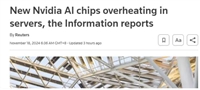 英伟达新一代Blackwell GPU过热问题致交付延迟
英伟达新一代Blackwell GPU过热问题致交付延迟

 国产厂商思特威CMOS图像传感器芯片单月出货超1亿颗,技术创新引领行业发展
国产厂商思特威CMOS图像传感器芯片单月出货超1亿颗,技术创新引领行业发展

 台积电5nm和3nm产能利用率达100%,半导体行业景气度持续攀升
台积电5nm和3nm产能利用率达100%,半导体行业景气度持续攀升
